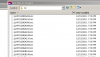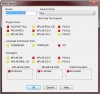Sorry Burt...I missed that!!I posted my xc16 ASM user guild in post 17 LOL
Follow along with the video below to see how to install our site as a web app on your home screen.
Note: This feature may not be available in some browsers.
Sorry Burt...I missed that!!I posted my xc16 ASM user guild in post 17 LOL
you can set it up hereThe MPLAB XC16 Assembler translates user assembly source files into relocatable
object files. These object files can then be put into an archive (MPLAB XC16 Object
Archiver/Librarian) or linked with other relocatable object files and archives to create an
executable file (MPLAB XC16 Object Linker). See the “MPLAB XC16 C Compiler
User’s Guide” (DS50002071) for an overview of the tools process flow.
Typically the command-line driver, xc16-gcc, is used to invoke the assembler as it can
be passed assembler source files as input; however, the options for the assembler are
supplied here for instances where the assembler is being called directly, or when
options need to be set in the assembler tab of the Build Options dialog (MPLAB IDE
v8) or assembler category of the Project Properties window (MPLAB X IDE).
The assembler command line may contain options and file names. For details on
command line option syntax, see Section 2.2 “Command-Line Syntax”.
Note that the assembler will not produce any messages unless there are errors or
warnings – there are no “assembly completed” messages.